In this article we are going to install (not configure) a basic installation of the Oracle Weblogic 12.1.3 server.
The software can be downloaded from oracle.com and is the generic installer file called fmw_12.1.3.0.0_wls.jar
We are using an Oracle Linux 6 server with a java 7 jdk running in /w001/app/jdk
Run the following command to start the installer:
/w001/app/jdk/bin/java –jar /path/to/fmw_12.1.3.0.0_wls.jar
This will open the Installation Inventory Setup screen
Enter /w001/app/oraInventory as the Inventory Directory
Press Ok
The Welcome screen appears
Click Next to continue
In the next screen, you have to enter the Oracle Home direcory. This is different from earlier 11g Weblogic versions, where this directory was called the Middleware Home direcory.
Enter /w001/app/mwhome_01 as the Oracle Home directory. Make sure not to use any version numbers for this directory. This server might be installed a very long time and with upgrades, the actual version might change. That will prevent confusion if you have a Oracle Home directory called mwhome1213, by the time you are running 14.6.2.5 or something…
In the next screen, select Weblogic Server and press Next.
Make sure NOT to select Complete with Examples in production environments! This will install example software wich might be unsafe!
In the next screen, some tests for java and os certification are run
In the next screen, you can submit your mail address if you want to receive security updates. Deselect this option for this example installation.
An Installation Summary is shown. Press Install to begin the actual installation
If all goes well, the installation finished without any errors. Press Finish.
Now, deselect the option to Launch the Configuration Wizard and press Finish.
The screen will close.
You now have the Oracle Weblogic 12.1.3 server software installed and created an Oracle Home directory in /w001/app/mwhome_01
From this Oracle Home you can configure one or more Weblogic Domains. This will be described in a separate article on this blog.

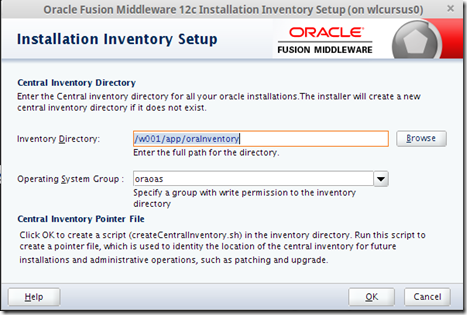


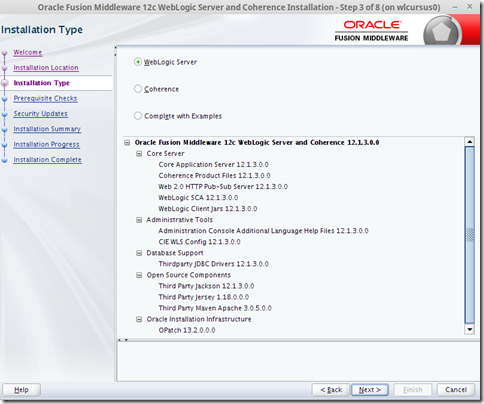

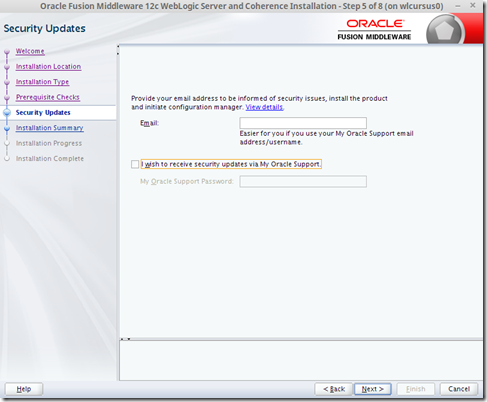



No comments:
Post a Comment